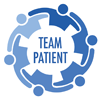TeamPatient Help: Patient
Where do I start?
Start using your TeamPatient Team:
- Activate your network. When your Team is ready, you will receive an invitation email. Click on the link provided on the email to go to TeamPatient to:
Create your account Accept the invitation - Adding your groups. Create groups to address the different needs in your care - e.g. treatments and medications, visits and tests. Groups allow you to communicate with your team and share documents in private, as needed.
We have created a simple worksheet to help you plan your groups and who to invite to join them - click here to download the worksheet. Feel free to use names that you and your members understand easily for your groups. When you're ready to start your groups, you can follow the steps outlined in the following section on Groups. - Managing your documents. The Resources section of TeamPatient enables you to upload, manage and share with members of your groups, the documents and files related to your care - both medical and non-medical. The Resources section on this page contains more information on this process.
Groups
Groups enable you to bring together the people involved to address specific needs in your care - e.g. treatments and medications, visits and tests.
Group Home Page Your Group Add a Group
Members:
Invite Manage Group Admin Conversations Send message
To dos:
To Dos Calendar
A consolidated view of your tasks is displayed on your Calendar. Learn more