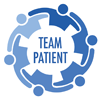If you encounter issues please contact us or send an email to teampatient@solutionize.com.
Getting Started
For the Patient:
TeamPatient is structured so that the Patient is the main administrator of his/her network. As such, the Patient has the sole ability to manage groups, members and resources.
Solutionize Support Team will create a TeamPatient Network for you. When your network is ready, you will receive an invitation email. Click on the link provided on the email to go to TeamPatient. Follow the prompts on the site to complete the process.
For the Team Members:
The Patient invites members of his Team to join a particular group. As an invited member, you will receive an invitation from Team Patient Community Website Support Team. Click on the link provided on the email to go to TeamPatient. Follow the prompts on the site to complete the process.
Login
For your security, a successful login is required in order to access the functions of TeamPatient. TeamPatient imposes a roles-based entitlement model - users have access only to the functions assets based on their user type.
Your Account
The Patient invites members to join his groups. Invited parties will receive an invitation email from Team Patient Community Website Support Team.
My Profile: Update contact | Update location | Profile picture
Member Connect
Members of TeamPatient Groups can communicate directly with each other through Member Connect, our in-mail service.
Mail in "Junk" folder?
Not all spam filters are created equal. Sometimes spam filters reject emails from us and as a result, you do not receive the invitation emails and notifications from TeamPatient. In cases where this is not received, please check your spam/junk folder for an email from TeamPatient Community Website Support Team or support@solutionize.com.